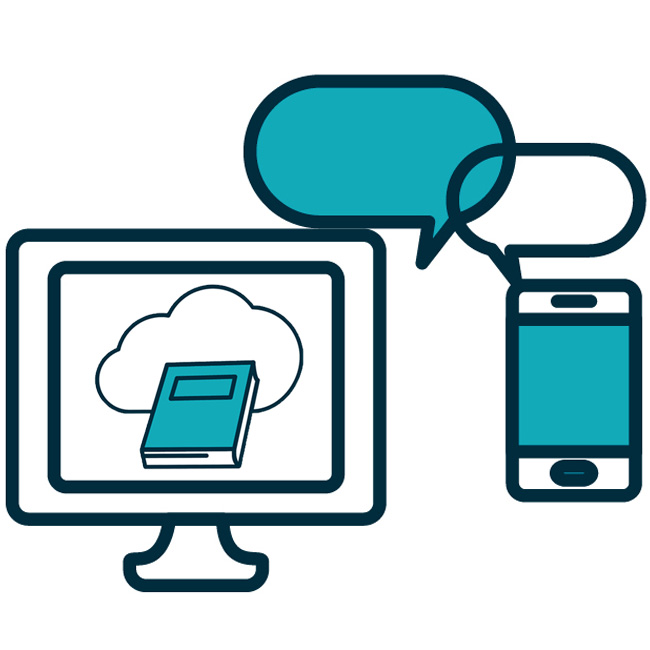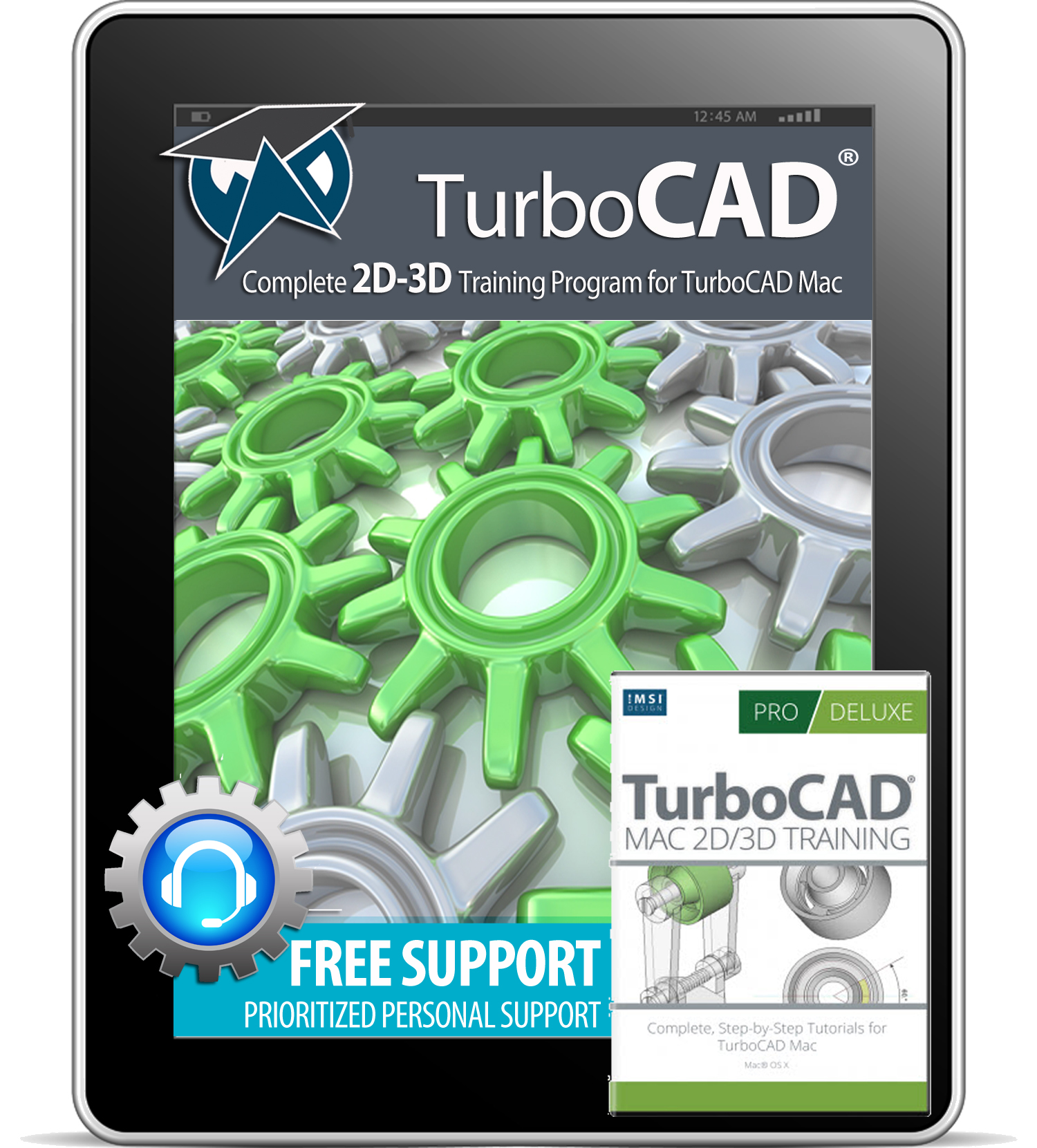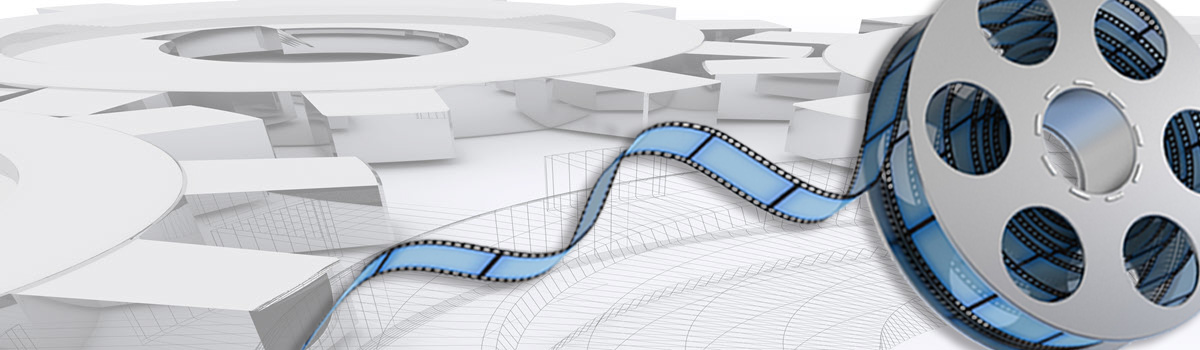Archives: Courses
TurboCAD Platinum 3D Training

WELCOME TO THE TURBOCAD PLATINUM 3D TRAINING COURSE !
Bonus Sessions
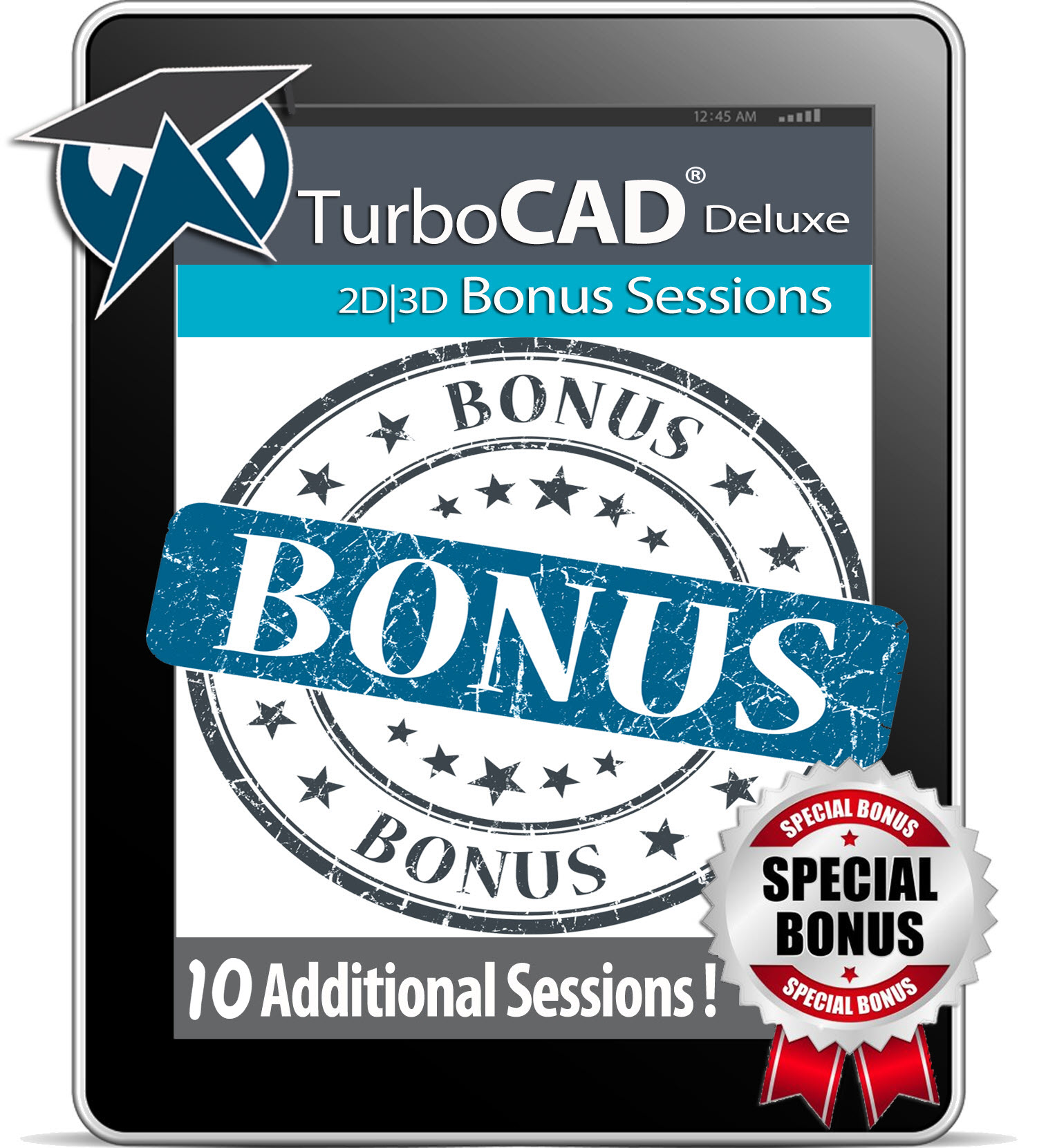
10 Bonus Sessions for users of TurboCAD Deluxe, Professional & Platinum
TurboCAD Quick Tutorials
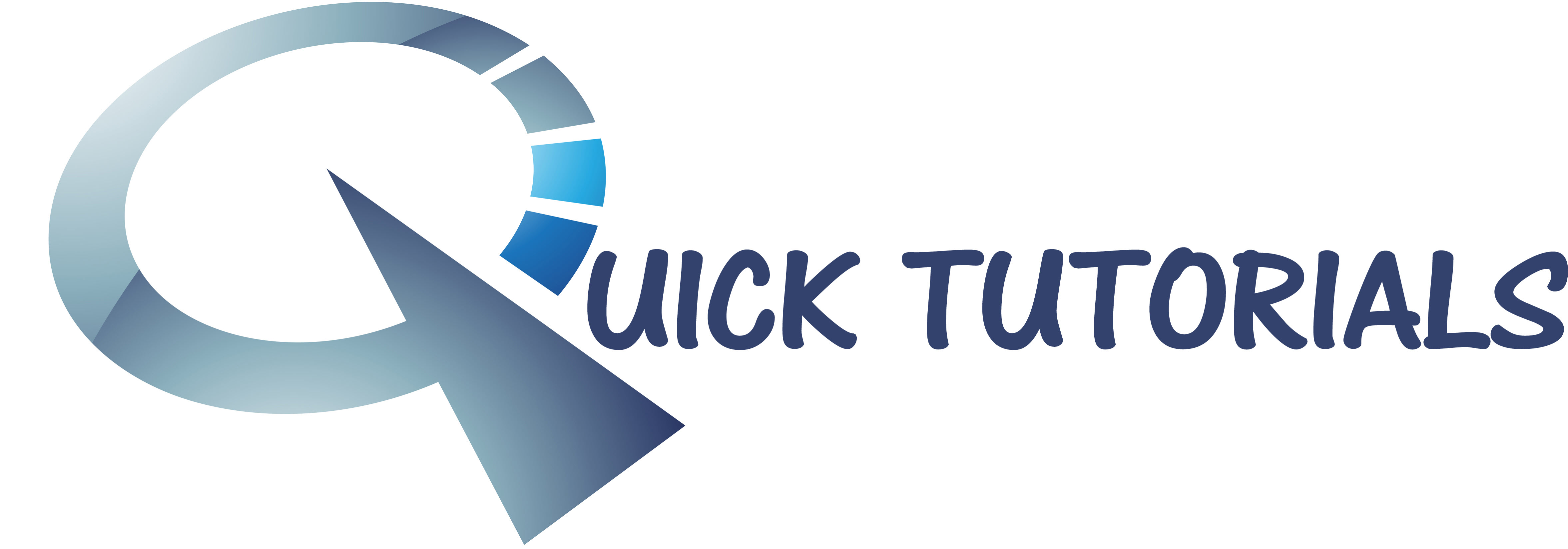
Welcome to our series of TurboCAD Quick Tutorials in 2, 10 and 20 Minute Tasks!
Download the sample drawing from Materials and work along at your own pace with the audio visual tutorial.