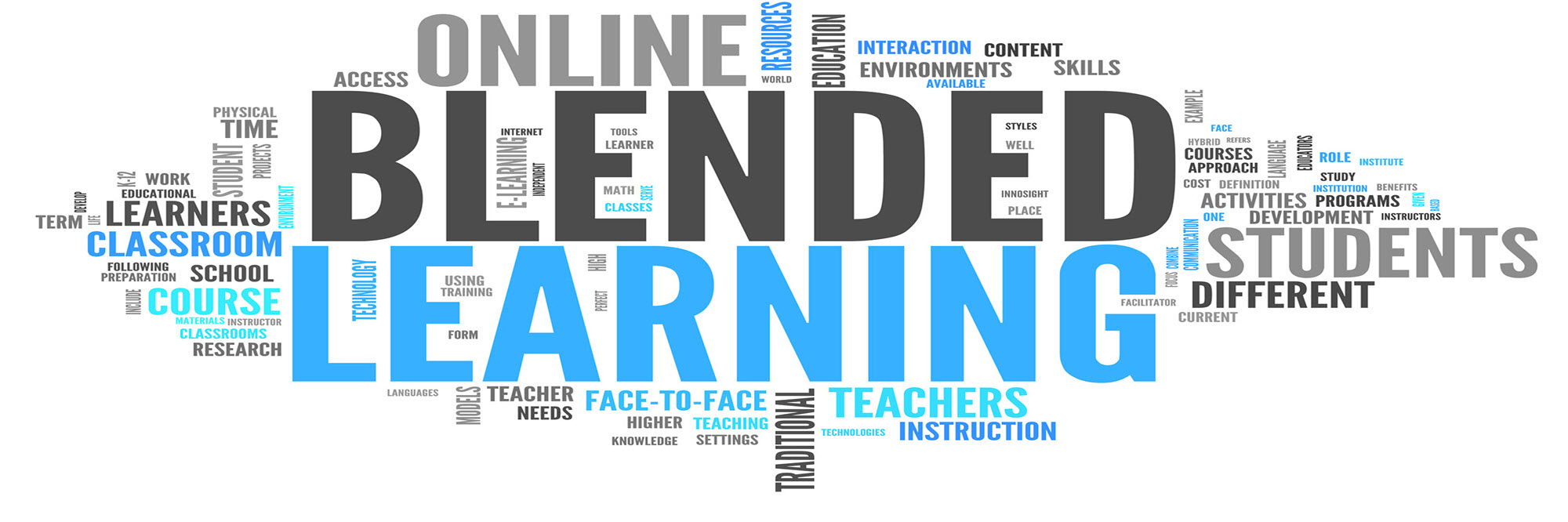
SOME HELPFUL GUIDELINES TO HELP YOU NAVIGATE YOUR ONLINE COURSE
- The navigation of your WorkSessions can be started from your login screen. Once you have selected your WorkSession, a side panel appears, supplying a navigational menu of the Course sessions.
- You may do the WorkSessions in any order, however the order in which they are currently structured will provide the optimal learning experience for this course.
- When you have completed a WorkSession, you may check the ‘Mark Complete‘ button at the top right of your screen. This is an indication to yourself that you have completed the WorkSession to your satisfaction, and that you are confident in your abilities at the completion of the Tasks.
- You may uncheck the ‘Mark as Complete‘ button at any stage should you wish to revisit this WorkSession for revision purposes.
- Each WorkSession contains downloadable resources in the form of drawings or designs. These can be downloaded to your local drive to assist you with your WorkSession.
- Each WorkSession contains a ‘Materials‘ panel which frequently provides a full audio-visual tutorial of the WorkSession.
- The current WorkSession is activated by selecting the ‘START SESSION’ option at the bottom of the worksheet. Please make sure you have read the Activity Overview section for this session so you understand the objectives, and are able to meet the outcomes of the session.
- Only WorkSessions which contain a Practical Session in the form of an Assignment are required to be submitted by you. All submissions must be done in order for your course to be considered as ‘Completed.’
- There is no time limit for the submission of practical assignments, unless instructed by your institution’s CAD lecturer. Your lecturer may provide a schedule of submissions which will be posted in the Student Information panel.
- The percentage of course progression at the top of your screen is a guideline only; frequently Tasks and Video Tutorials are posted for information only. Please refer to item 8 for information on course completion requirements.
- Please use the STUDENT SUPPORT panel to submit a request for assistance or advice on your course activities. We offer an exceptionally prompt and efficient response, with all support queries attended to within 24 hours.
- Should you have an Assignment or Assessment result which you wish to query or dispute, please use the ASSESSMENT RESOLUTION panel.